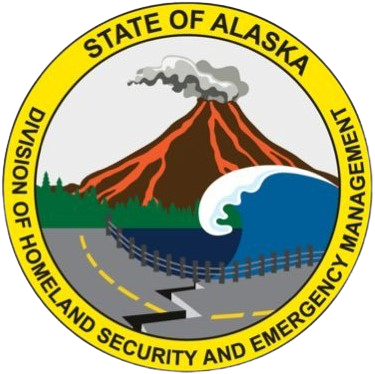This page has been developed to help you, as a content creator, make your Portable Document Format (PDF) documents accessible in accordance with State guidelines using Web Content Accessibility Guidelines (WCAG) 2.1. Please use this page when creating or editing PDF documents. When you send a PDF document to the Webmaster to be upload to the DMVA website, they will use an accessibility checker to determine if your document meets the guidelines stated above. If any portion of a document fails to meet accessibility guidelines, your document will be sent back to you for correction. DO NOT SEND SCANS OF PDFs. SCANNED PDFs ARE NOT HANDICAP ACCESSIBLE.